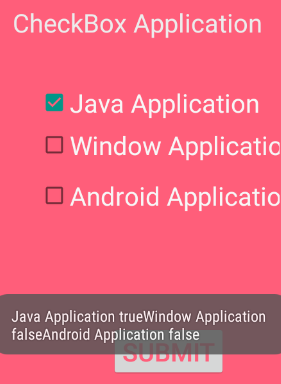Android CheckBox Tutorial
Checkbox application is use to allow to user to choose multiple item from given sets.
Example:
Like food application, where you can choose multiple food items.
Step 1.
Create new application with any name from file menu option.
File → New Project → Application name → select API → Add Blank Activity → Activity Name → finish.
Step 2.
In activity_main.xml layout file design your application.
Add following Controls:-
- Three Checkbox Controls.
- One Button Control.
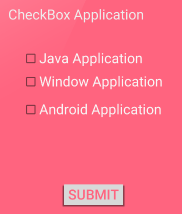
Step 3.
Import Package and write following coding in MainActivity.java class file.
import android.widget.CheckBox;
import android.widget.Toast;
import android.view.View;
import android.widget.Button;
public class MainActivity extends ActionBarActivity {
Button b1;
CheckBox c1,c2,c3;
@Override
protected void onCreate(Bundle savedInstanceState) {
super.onCreate(savedInstanceState);
setContentView(R.layout.activity_main);
b1=(Button)findViewById(R.id.button);
c1=(CheckBox)findViewById(R.id.checkBox1);
c2=(CheckBox)findViewById(R.id.checkBox2);
c3=(CheckBox)findViewById(R.id.checkBox3);
b1.setOnClickListener(new View.OnClickListener() {
@Override
public void onClick(View v) {
if(c1.isChecked() || c2.isChecked() || c3.isChecked()) {
StringBuffer str = new StringBuffer();
str.append("Java Application ").append(c1.isChecked());
str.append("Window Application ").append(c2.isChecked());
str.append("Android Application ").append(c3.isChecked());
Toast.makeText(MainActivity.this, str.toString(),
Toast.LENGTH_LONG).show();
}
else
{
Toast.makeText(MainActivity.this,"Please Tick on CheckBox",
Toast.LENGTH_LONG).show();
}
}
});
}
Step 4. Final Output