How to Edit Host File
In this tutorial you will learn how to edit and save host file when you logged as a normal user. This file only can be edited if you are logged as administrator. When you logged as a normal user it will allow to you edit file but it will not allow you to save that file in same location where it is actually located.
Step 1.
Open your My Computer and copy the below path and paste it in your My Computer address bar just like below.
C:\Windows\System32\drivers\etc
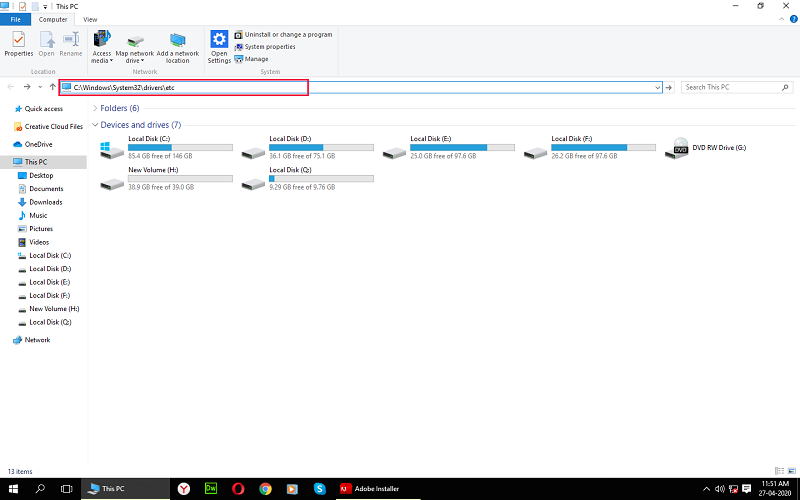
Step 2.
After opening the host file location then right click on host file and then click on property option.
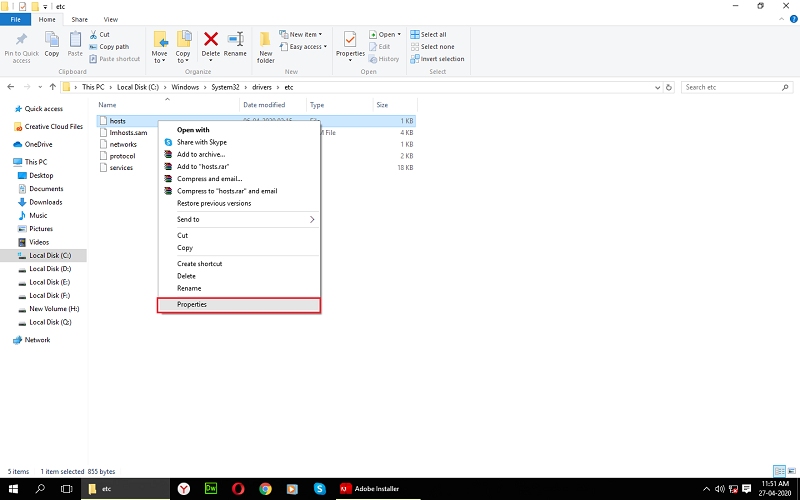
Step 3.
Now select security option and then select a user from which you logged-in in your system.
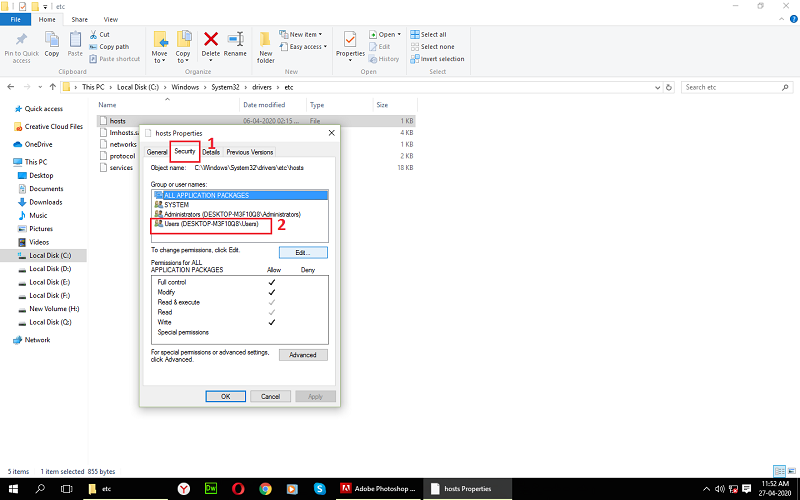
Step 4.
In next step click on edit button and edit the information which is shown in next image.
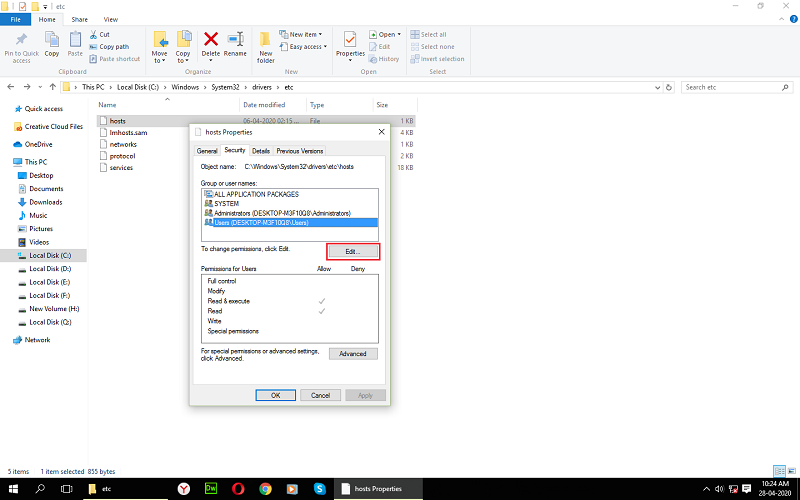
Ste 5.
In allow field select the Full Control option and then click on ok button.
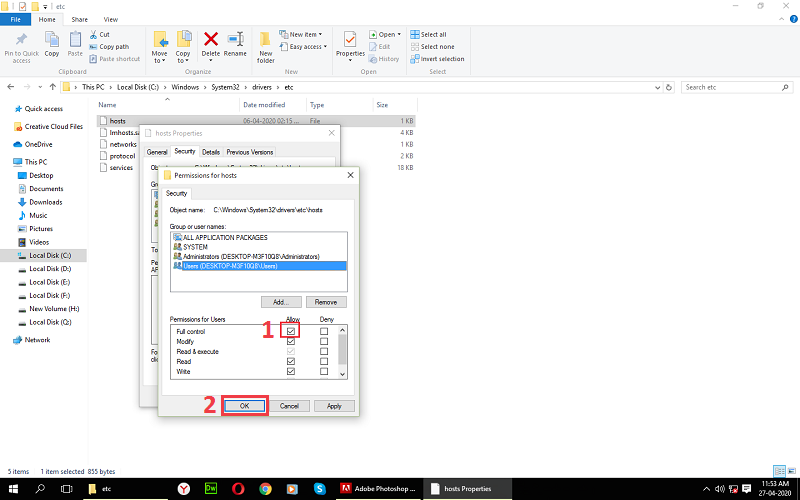
Step 6.
After following the all steps, click on ok button. It will prompt a warning message and in that message you need to click on yes button. Now you got all rights to edit and save the host file at same location.
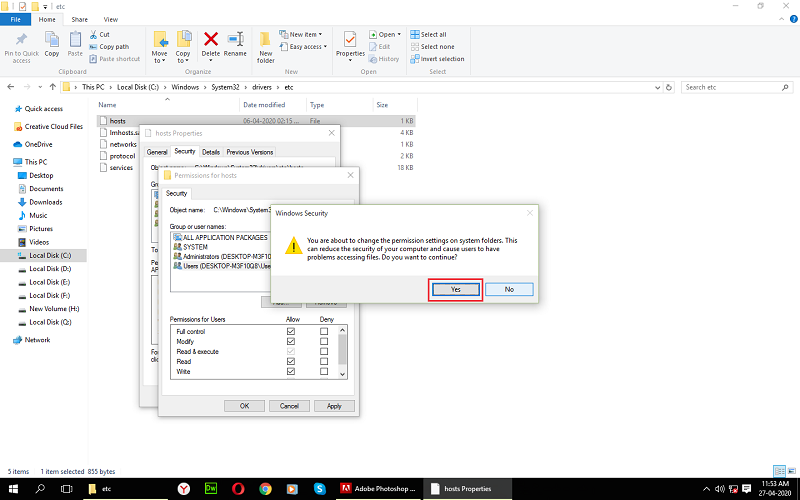
I hope you enjoyed this post. If you found any difficulty or problem to understand this tutorial then please post a comment or you can also share your problem through feedback and contact us page.